This content is for Subscriber members only.Log In Register
Read MoreLightroom Portrait Editing (part 4) – Color Grading
This content is for Subscriber members only.Log In Register
Read MoreLightroom Portrait Editing (part 3) – Healing & Graduated Filter
Overview You will learn how to use the adjustment brush for portraits in Adobe Lightroom CC STEPS: Go to Develop Module To remove skin blemish, select Clone & Healing Tool on the toolbar (second from the left) and just click or paint over the blemish. You can also move the cloning/healing source around if Lightroom didn’t do a good job at automatically picking a healing/cloning source. Graduated Filter is like the Adjustment Brush, except it affects a large area of the image. To use it, just select the tool (fourth from the left) and click and drag on the area you want to affect. Then, you can adjust the effect by moving the sliders around or using the...
Read MoreLightroom Portrait Editing (part 2) – Adjustment Brush
Overview You will learn how to use the adjustment brush for portraits in Adobe Lightroom CC STEPS: Go to Develop Module On the right panel, in the toolbar, select the Adjustment Brush Tool (last tool to the right) Select “New” for a new adjustment brush. You have the option to choose a preset under “Effect:” or you can move the sliders around to create a custom brush effect of your own. Some great preset effects for adjustment brush are (brighten skin, soften skin, teeth whitening, dodge, and burn) Change the size and feathering of your brush Brush on the area you want to affect. If you want to erase the effect, just hold Alt/Option while brushing Again, be subtle with your edits. You can soften skin, enhance catchlight, dodge and burn, and brighten teeth using Lightroom Adjustment...
Read MoreLightroom Portrait Editing (part 1) – Basic Adjustments
Overview You will learn how to do some basic adjustments, specifically for portraits in Adobe Lightroom CC STEPS: Go to Develop Module On the right panel, under “Basics,” you have access to a lot of different non-distructive image adjustments Adjust the White Balance by changing the WB option in Lightroom Adjust overall exposure by moving the Exposure slidebar Adjust Contrast, Shadows, Highlights, Blacks, and Whites as you may please. Be subtle with your edits when you’re editing a portrait Sometimes clarity can help bring out some textures but do not abuse this slider in portrait editing. Play around with Virance and Saturation. Again, be subtle, you definitely do not want to have oversaturated skin color for...
Read MoreLightroom Workflow 2: Exporting Images
Overview You will learn how to export images in Adobe Lightroom CC SUMMARY: Select the images that you want to export in Library Module or Develop Module Right click > Export > Export… Choose Destination Rename files Resize your images to “Fit to Long Edge”, “Fit to Short Edge” or any other options in “Image Resizing.” > Choose your pixel settings Choose whether you want some extra output sharpening Choose Watermark (Text or...
Read More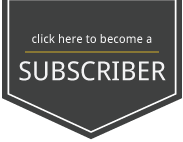

Recent Comments