Cutout This tutorial is for the updated version of Photoshop CC 2017 Use the Lasso Tool with Select and Mask to separate a subject from its background Published Feb. 1, 2017 STEPS: Choose the Lasso Tool (L) Use the bracket keys to adjust brush size so it is smaller than the area to select. Drag over the area to select. Go to Select and Mask Choose “On Black” or “Layer” Choose Refine Edge and paint over the non selected areas. Paint over any difficult detail edges such as hair. Add contrast or other finishing effects by adjusting the sliders. At the bottom, choose Output: Layer Mask. Paint black or white paint on the mask to refine the edge further, as needed. VIDEO TIPS: CLICK FULLSCREEN Icon in lower right corner of video to see details. CLICK SETTINGS (Gear Icon) and Choose HD 1080P Quality...
Read MoreVI. 9. Partial Cutout

This is a great technique to know for magazine and page layout. Overview This partial cutout technique teaches you about how Photoshop layers work and provides a nice alternative to the full cutout. Steps: Use the rectangular marquee to select the part of the image you want to remove. Create a new layer (Shift Apple N) and fill it with white (Option Delete) Deselect (Apple D) the marquee and hide the layer (eye icon to the left of layer) Switch to the image layer, and use the Quick Selection Tool to select the entire object you want to “cut out.” See VI.8. Cutouts for more details for clean cutouts. Choose Select – Refine Edge to add a slight feather and contrast shadow. (This mode will also allow you see any stray pixels that need to be cleaned up in the selection.) Once refined, copy this selection to a new layer (Apple J) then drag this layer to 7. Reveal the white filled layer (eye icon to the left of layer). ...
Read MoreVI. 1. Photo Finishing Tips
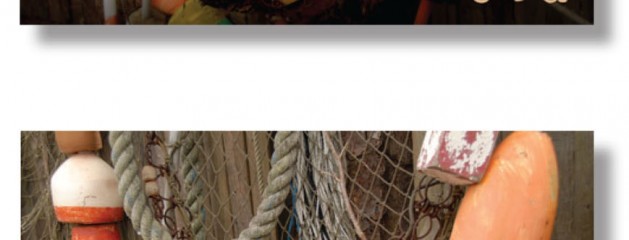
This content is for Subscriber members only.Log In Register
Read MoreVI. 2. Match Color
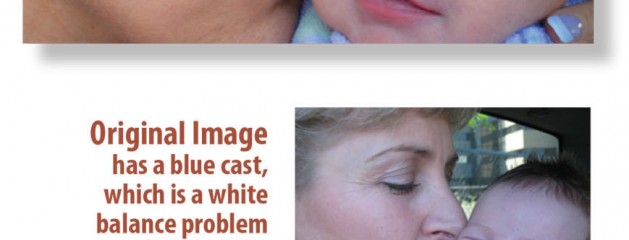
This content is for Subscriber members only.Log In Register
Read MoreVI. 3. Gradient Mask
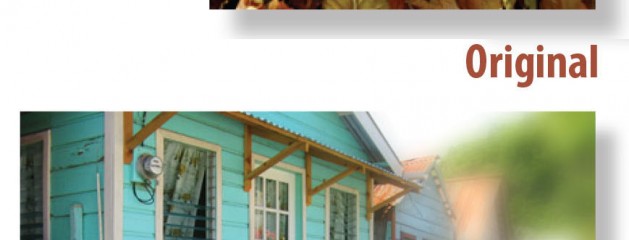
This content is for Subscriber members only.Log In Register
Read MoreVI. 4. Extreme Editing Use

This content is for Subscriber members only.Log In Register
Read More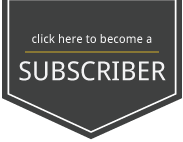

Recent Comments