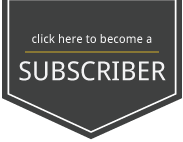VIV. Portraits
Overview
Frequency Separation will let you separate the texture from the actual color of the skin to edit both separately and create a very smooth effect on the skin.
STEPS:
- After taking out the blemish and noticeable imperfections copy the layer twice with cmd J
- Name the first layer: color and the second layer: texture.
- Select the color layer and go to Filter > Bur > Gaussian Blur and add blur in order to merge all the colors of the skin
- Select the color layer and bring it down (just below the texture layer) and click on the texture layer.
- Go to Image > Apply Image and a new window should appear. Make sure to have the following settings selected: Layer: color Channel: RGB Blending: Substract Opacity: 100% Scale: 2 Offset: 128
- Click OK and change the blending mode of the texture layer to Linear Light.
- To smooth the skin select the color layer and use the Lazo tool with a feather of 35px and select the area you want to smooth. Example: The front head
- After you selected the area go to Filter>Blur>Gaussian Blur and you will see how the color of the skin on the area that you selected is going to be smoother and silky looking without loosing texture. Do not over do it because it can start looking fake.