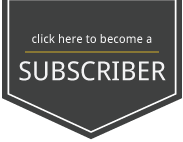VII. Lightroom
Overview
You will learn how to use the adjustment brush for portraits in Adobe Lightroom CC
STEPS:
- Go to Develop Module
- On the right panel, in the toolbar, select the Adjustment Brush Tool (last tool to the right)
- Select “New” for a new adjustment brush.
- You have the option to choose a preset under “Effect:” or you can move the sliders around to create a custom brush effect of your own. Some great preset effects for adjustment brush are (brighten skin, soften skin, teeth whitening, dodge, and burn)
- Change the size and feathering of your brush
- Brush on the area you want to affect. If you want to erase the effect, just hold Alt/Option while brushing
- Again, be subtle with your edits. You can soften skin, enhance catchlight, dodge and burn, and brighten teeth using Lightroom Adjustment Brush.