Overview You will learn how to make a photo collage in Photoshop STEPS: Go to File> New… Choose any document size. Example: Photo> Landscape 10×8 Drag your images to the layout and aligned in a box/frame. Add a stroke around the images by selecting one of the images > Click “Fx” (bottom right corner) > Stroke… Choose stroke size. Then choose Position: Inside. Choose color: White. To apply the Layer effect to the rest of the images, right click on the layer that already has the layer style. Then, select: “Copy Layer Style” Select the rest of the image layers, right click > “Paste Layer Style” Once you’re done, use the crop tool to crop into the collage. Make sure you allow consistent spacing around the...
Read MoreII. 1. 4×6 Border & Title
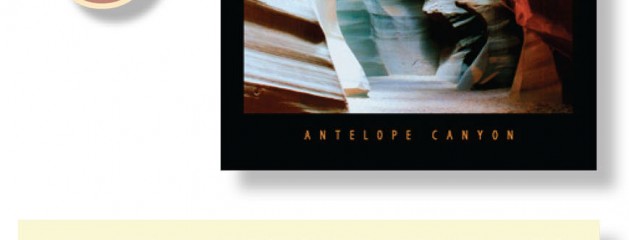
This content is for Subscriber members only.Log In Register
Read MoreII. 2. 5×7 Border & Title
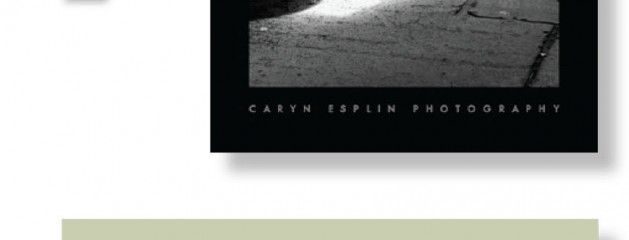
This content is for Subscriber members only.Log In Register
Read MoreII. 3. 8×10 Border & Title
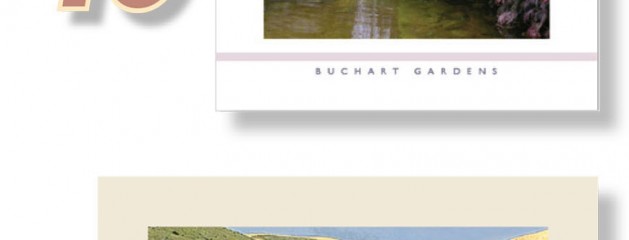
This content is for Subscriber members only.Log In Register
Read MoreII. 4. Sprayed Edge Effect

This content is for Subscriber members only.Log In Register
Read MoreII. 5. Brushed-on Effect
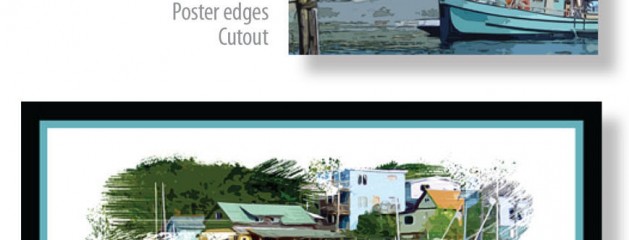
This content is for Subscriber members only.Log In Register
Read More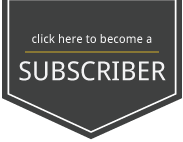

Recent Comments