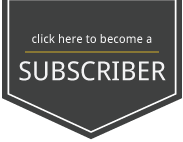VI. Finishing
Cutout
Use the Quick Selection Tool with Refine Edge to separate a subject from its background
STEPS:
- Choose the Quick Selection Tool (W)
- Use the bracket keys to adjust brush size so it is smaller than the area to select.
- Drag over the area to select and use smaller brush size for tricky areas.
- Hold Option to subtract areas from the selection.
- Go to Select – Refine Edge
- Choose “On White” or “Layer”
- Choose Refine Radius Tool under the brush icon.
- Paint over any difficult detail edges such as hair.
- Add contrast or other finishing effects by adjusting the sliders.
- At the bottom, choose Output: Layer Mask.
- Paint black or white paint on the mask to refine the edge further, as needed.
VIDEO TIPS: CLICK FULLSCREEN Icon in lower right corner of video to see details. CLICK SETTINGS (Gear Icon) and Choose HD 1080P Quality